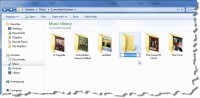 If you are like me (old school DOS 5.0 days) you love to use keyboard shortcuts as much as possible. With Windows 7 it is possible to use one for creating a new folder from the keyboard with a shortcut key combination. To create a new folder all you need to do is press Ctrl+Shift+N with the targeted explorer window open. The folder will appear and be ready to be named to something besides new file. This is a small but useful tip – if you prefer the mouse you can still use it to click on the New Folder Window. This was a time saver for me recently as I was setting up a complete newly formatted hard drive reorganizing all my documents, music, videos and thousands of preaching MP3 sermons.
If you are like me (old school DOS 5.0 days) you love to use keyboard shortcuts as much as possible. With Windows 7 it is possible to use one for creating a new folder from the keyboard with a shortcut key combination. To create a new folder all you need to do is press Ctrl+Shift+N with the targeted explorer window open. The folder will appear and be ready to be named to something besides new file. This is a small but useful tip – if you prefer the mouse you can still use it to click on the New Folder Window. This was a time saver for me recently as I was setting up a complete newly formatted hard drive reorganizing all my documents, music, videos and thousands of preaching MP3 sermons.
HCV 2 months post treatment update
Things have been good so far. My energy level is back to “normal” (50 year old normal). Not feeling like I have the flu for 3 to 5 days a week is AWESOME for sure. The meds I were on are nasty indeed. Recently I found out an old friend of mine who was on the treatment for 16 weeks tried to hang himself. The meds cause depression and really mess with your mind.
I took a trip to Indiana for a week long seminar a couple weeks ago and endured it well. Even drove home (7 hours trip) right after the Thursday evening session and felt great. I remember in my younger years doing that and being wiped out for a few days.
My next big step is a some blood work I will get done on the 26th of this month (3 month post treatment). I will get a full liver panel done along with a viral load count. Please pray with me that the virus is still undetectable! If it is, I will get a final test at the 6 month mark. If found undetectable at that point I will have reached SVR (sustained viral response) and will have a 97% chance of the virus never coming back!
Looking forward to working five full weeks of Summer Camp at Common Ground Baptist Camp this summer! I will need all my energy for that for sure (and then some).
On “Operation Ditch the Bag of Cement” I hurt my back a month ago and it has prevented me from continuing on the treadmill. I am sad about that but just started back again. Man this weight thing has been a battle for the past 12 plus years. I will keep trying! 🙂
How to remove a Hard Disk GPT Protective Partition in Windows XP
 I recently received a nice gift from a friend, a 1TB hard drive. Yes, I have a nice friend. I bought an external enclosure case for this drive from www.newegg.com and installed the drive in the enclosure. Next, I attempted to use the drive on my XP Professional based computer. After plugging in the USB adapter my system did recognize the drive, but I was not able to view it in “My Computer.” No drive letter was assigned to it. So off to the handy Administrative Tools -> Computer Management -> Storage -> Disk Management tool. The drive was in the list of drives but labeled “GPT Protective Partition.” There was no way available to format this drive with the Disk Management tool.
I recently received a nice gift from a friend, a 1TB hard drive. Yes, I have a nice friend. I bought an external enclosure case for this drive from www.newegg.com and installed the drive in the enclosure. Next, I attempted to use the drive on my XP Professional based computer. After plugging in the USB adapter my system did recognize the drive, but I was not able to view it in “My Computer.” No drive letter was assigned to it. So off to the handy Administrative Tools -> Computer Management -> Storage -> Disk Management tool. The drive was in the list of drives but labeled “GPT Protective Partition.” There was no way available to format this drive with the Disk Management tool.
Doing some research my understanding is that this drive was formatted in a Mac or 64bit system. Thus the GPT Protective Partition. I did find a solution and I share it here:
How to change a GPT Protective Partition to one usable in Windows XP:
We will be using Windows XP diskpart tool to clean this drive which will remove all data and partition structures from the disk. Then XP’s Administrative Tools to initialize and format this GPT disk to a XP usable MBR disk.
1. Go to XP’s Command line (click on “Start Menu,” then “Run,” type in “cmd” in textbox, and hit “OK”)
Type in “diskpart” in command line.
Type in “list disk” in command line to show all disks in this machine.
Use “select” to set the focus to the specified partition, for example “select disk 7” (as mine was listed).
Use “clean” command to remove GPT disk from the current in-focus disk by zeroing the sectors of the drive.
2. Go to “Disk Management” in “Administrative Tools.” You will see the disk is “unallocated” now. Right click on disk info, choose “Initialize Disk.”
3. Right click on disk info again and choose “Format Disk.” You can assign any unused drive letter during this step. The disk will proceed to format, depending on the disk size this will take some time. Do not turn off your computer till this step is completed.
4. When finished the drive will now be list in “My Computer” and be usable on your XP sysytem.
Warning: This procedure erase all data on the selected disk!
How to add a new E-mail Account in Outlook 2007
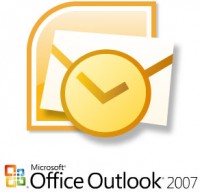
How to add a new E-mail Account in Outlook 2007
First Open Outlook 2007
Next, follow the rest of the instructions (click on continue):
Joshua 1:9 Bible Poster/ Desktop Background
Operation “Ditch the Bag of Cement” – week 1 results
I made it through the first week of my quest to get back in shape and loose weight. If ya recall I started at an embarrassing 257 pounds and I am glad to report that today, 1 week later, I weighed in on the scale at 249 pounds. So there goes a couple shovels of the “bag of cement” off my belly and back.
Thanks for those who have shown support for me in getting my health back in order after the long 2009 I had on some strong medicines. I have a long way to go, but remained determined. At age 50 and having a 2 year old son running around the house I just have to (Lord willing). I would love to see him grow up serving the Lord Jesus Christ and he needs proper training along the way, of which I am responsible for.
Leave a comment…
Firefox 3.6 Officially Available, Brings Speed Increases, One-Click Themes & More
Source: Lifehacker: Firefox 3.6 Officially Available, Brings Speed Increases, One-Click Themes, & More.
Windows/Mac/Linux: The oft-delayed but much improved 3.6 version of Firefox has landed, offering up faster performance, one-click themes, safer add-ons and plug-ins, better font handling, and a lot more. Grab it now.
We’ve been downloading and trying out Firefox 3.6 from the first alpha, and from what we’ve seen, 3.6 is a bigger update than the minor decimal point iteration would indicate. It ranked second only to the cutting-edge Chrome builds in our speed and performance tests, which meant there was real improvement in startup time and page rendering.
What’s new? :
- Instant themes: Point 3.6 at the Personas gallery, and you can hover over a theme to see how it would look in your browser. Click to apply it, and it’s your browser skin. You can then manage your Personas from the Add-Ons menu.
- Out-of-date plugins notifier: Start your browser up with an outdated, and potentially virus-friendly, Adobe Flash or other plugin, and Firefox will tell you and provide an update link.
- Full-screen ‘open’ video: If you’re looking at a video streaming in Ogg or another free format, Firefox can play it full screen.
- WOFF support: More intriguing for developers than users, but, still, Firefox now accepts and downloads smaller-sized Web Open Font Format fonts, allowing sites to more quickly show you their text the way they intended.
- Faster, faster, faster: Mozilla promises better JavaScript, startup time, and rendering speeds.
You can read up more on what’s new in the 3.6 release notes, but you’re probably going to want to discover its features for yourself.
Firefox 3.6 is a free download for Windows, Mac, and Linux systems.
Get Firefox web browser at [Mozilla]